Panasonic CS630E – ease of use
Looking at the menus and the smart TV platform, little has changed compared to last year. This year, too, when you turn on the TV for the first time, you will be offered a number of basic settings so that you can get started right away. So you can install the channels and connect the TV to your WiFi network. It is not a fancy or extensive set-up, but it ensures that you can view your channels directly and have access to apps and services. A suggestion we already gave last year is that it would be nice if Panasonic would offer more possibilities to adjust the audio and the image in this set-up according to your own wishes so that you do not have to scroll through the menus afterwards.
As soon as you have gone through the first settings, you will end up in the home screen of the Viera smart TV platform. Here you first get tips about using the platform through pop-ups and spoken text. It takes some getting used to but after a few times browsing through the interface you see where everything is for. The general settings menus have not changed, but that is good news. The settings are easily accessible, well structured and well-organized. Here, too, it is not fancy, but that is beneficial for the user.
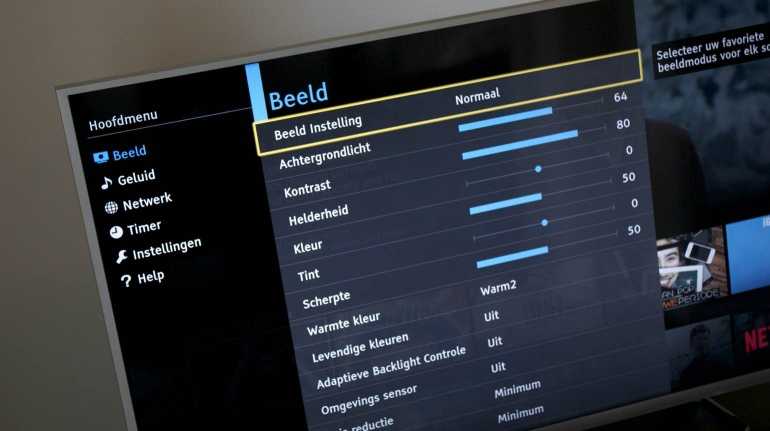
A point that we always attach great importance to is the speed of the software and thus the operation of the TV. The CS630E models have a dual dual-core processor and although this says little, the speed seems to have improved slightly compared to last year. Navigating through the settings menus is smooth and switching between home screens and apps does not cause many problems. We can not call it fast yet, but there is no question of very long loading times or lags in the software. In this area, Panasonic has made a small profit, but there is still room for improvement because why can not the experience be as smooth as on a PC, smartphone or tablet?
Remote app
The Panasonic TV Remote 2 app for smartphones and tablets has not changed this year either. But, this is not bad news either. Panasonic already had one of the better and most comprehensive apps with this app. The app offers you various options to operate your TV from your tablet or smartphone. So you have the so-called ‘panel operation’ with which you actually see the Touch Pad remote control but on your screen, the normal remote control buttons and a keyboard. This keyboard is ideal for entering texts because with the remote controls you hardly get out of here. The only thing that is missing from this keyboard is that you first preview your texts on your smartphone or tablet and then have to send them to the relevant window on your TV.
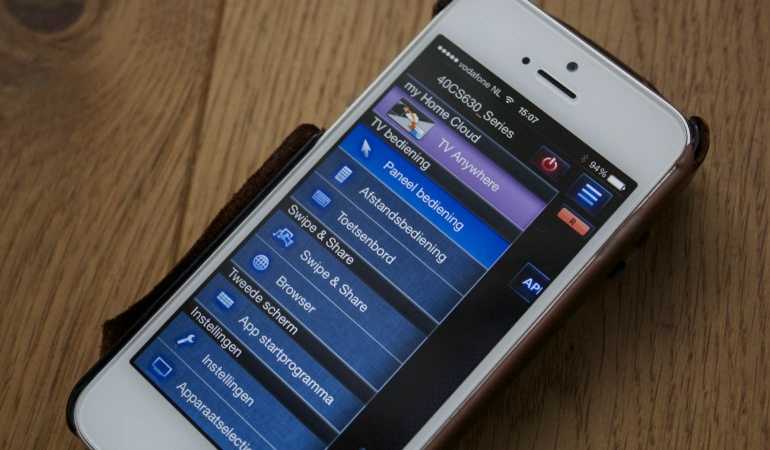
Furthermore, the app is equipped with Swipe & Share with which you can easily ‘throw’ photos, videos or music from your smartphone or tablet to your TV. Then they are displayed on the big screen. You can also open the browser in the app and once you have found something, you can also throw the relevant page back to the TV. This is different from watching TV and using the keyboard for example. It is not only different but also a lot more user-friendly.
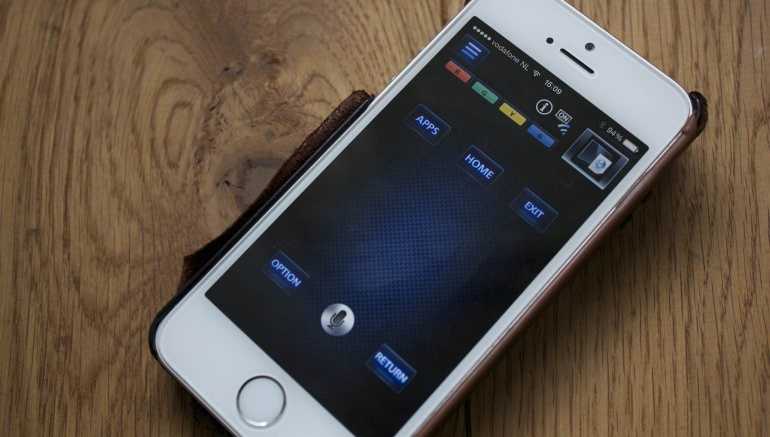
There is also access to all applications that can be started directly from your smartphone. Another interesting feature TV Anywhere. Allows you to view material recorded on a USB disk or live TV programs (only when not encrypted / protected) remotely, for example outdoors. This function requires a Panasonic Cloud account, which is free of charge, and the TV must be in ‘standby mode’. The TV Anywhere interface, which is not directly within the Remote app, is a bit old-fashioned, in English and not really user-friendly, but the function works properly. Handy for when you’re not at home and want to plan something or want to watch a program recorded on a USB stick outside the door. Incidentally, the CS630E models also support TV Streaming, with which the content that appears on TV can be streamed to another TV in the house (a Panasonic Viera TV). Unfortunately, the CS630E models are only ‘clients’ that allow them to receive the signal only.
Panasonic CS630E specifications
The Panasonic CS630E series is not a top series but a middle class series for those who do not need the high 4K resolution, but are looking for a TV with a sleek design and various smart TV options. The models in this series include full HD resolution, active 3D viewing (3D glasses are not included), a 400Hz refresh rate, Bluetooth, built-in WiFi, an LCD LED panel with edge lit LED lighting and Bright Panel Plus, and of course smart TV functions. Unfortunately, the CS630E series is not equipped with the new Firefox OS platform. You have to do it with the Viera platform than last year also on the TVs of the Japanese manufacturer. You do have access to TV Anywhere and TV Streaming, two handy smart functions.
The Panasonic CS630E series consists of three models; the 40-inch TX-40CS630E with a sales price of 699 euros, the 50-inch TX-50CS630E with a suggested retail price of 999 euros and the 55-inch TX-55CS630E with a suggested retail price of 1,249 euros. In this review we look at the 40-inch model but the conclusions also apply to the other models in this series.
Panasonic CS630E – conclusion
All we have to deduct and subtract everything we have to come to the conclusion that the Panasonic TX-40CS630E is a TV that offers great value for money. Especially at the most important point; the image quality. Of course there is plenty of room for improvement. We would have liked to see the new Firefox OS on this model, the contrast leaves something to be desired, the screen suffers from reflections and it is a pity that the 3D glasses are not included as standard. But, on almost every other plane, the CS630E models score well above average. Panasonic also has a simple and sleek design, the ease of use is more than sufficient and the Panasonic Remote app is still an example for many other manufacturers. In short, the Panasonic CS630E models are in our opinion definitely recommended when you’re looking for just a good full HD TV without lots of bells and whistles but with enough smart TV capabilities to watch your media and use popular services.
Panasonic CS630E – audio quality
Panasonic has equipped the CS630E models with VR-Audio True Surround midels with two 20 Watt speakers. That does not sound very impressive and the speakers are placed on the back of the TV. This ensures that the sound must have the reflection on the wall to find its way to the user. Although the sound, especially dialogues, comes across as dull and lifeless, it is bad for the rest. The TV even manages to produce quite a few low tones that just give that extra dimension to a film or series. Dialogues are somewhat dull but easily understood and audio (surround) effects are also tight and spatial. The volume can be considerably increased without causing any noticeable distortion. All in all a good sound quality, just a pity that the speakers point backwards. Incidentally, with this model, we always recommend an external audio system when you watch a lot of films and series.
Особенности модельного ряда
В линейке Panasonic 2021 года снова будут лидировать OLED телевизоры. JZ2000 — это новый флагманский OLED телевизор, преемник прошлогоднего HZ2000. Настраиваемая и более яркая OLED панель также используется в менее дорогом JZ1500, который идет без полной акустической системы Dolby Atmos, в отличии от JZ2000.
Кроме того, Panasonic выпустит OLED телевизоры JZ1000 и JZ980 для массового рынка. Линейки JZ1500, JZ1000 и JZ980 будут доступны в размерах 55 и 65 дюймов и впервые 48 дюймов.

Компания представляет модернизированный «процессор искусственного интеллекта HCX Pro» (HCX Pro AI processor), который может оптимизировать изображение в зависимости от типа просматриваемого контента. Он включает в себя функцию «экстремальный игровой режим» (Game Mode Extreme), которая еще больше снижает задержку ввода. Он продемонстрировал, что внутреннее время обработки составляет всего 10,9 мс для сигнала 60 Гц и всего 2,5 мс для VRR 120 Гц, хотя оно будет немного выше с учетом времени отображения экрана.
Это часть продвижения компании на рынок игровых консолей. Впервые телевизоры Panasonic будут предлагать порты HDMI 2.1 (2x) для входа 4K120, а также VRR для 4K120. Телевизоры также будут сертифицированы AMD FreeSync Premium.
Другие новые функции включают декодирование видео AV1, обновленный пульт дистанционного управления и «HDMI Signal Power Link» (который обеспечивает автоматическое включение питания из режима ожидания и переключение входа даже для устройств, несовместимых с HDMI CEC).
Платформа My Home Screen компании достигла версии 6.0. Это включает в себя новые функции, такие как «Мой пейзаж» (My Scenery, набор спокойных изображений и видео) и «Двойное соединение Bluetooth» (Dual Bluetooth Connection, позволяет телевизору передавать звук на два отдельных устройства Bluetooth одновременно).
После того, как в прошлом году компания выпустила свои первые телевизоры под управлением Android TV от Google, Panasonic выводит эту платформу на шаг вперед с новыми LCD телевизорами 8-й серии JX800. Panasonic также представит другие новые модели LCD дисплеев (без Android), такие как JX940 и JX850, и «другие модели в разработке» на конец этого года.
Нет жк телевизоров с возможностью локального затемнения подсветки по зонам, но несколько других премиальных функций, таких как новый видеопроцессор HCX и HDMI 2.1, будут доступны в JX940 (также известном как JX970). Новые модели LCD дисплеев будут доступны в размерах до 75 дюймов.

Panasonic продолжит предлагать режим Filmmaker Mode, широкую поддержку HDR (HDR10, HDR10+, HLG, Dolby Vision), а также новые версии с адаптацией к помещению: HDR10+ Adaptive и Dolby Vision IQ.
Что касается звука, JZ2000 будет иметь акустическую систему Dolby Atmos со встроенными усилителями звука. Остальные модели будут иметь более обычные встроенные динамики. В этом году покупатели снова могут подключить стандартный сабвуфер непосредственно к телевизору.
Также стоит выделить Calman Ready для более простой калибровки изображения, голосовое управление с помощью Google Assistant и Amazon Alexa, а также «Fast Motion Clarity» (BFI или вставка черной рамки).
Телевизоры оснащены встроенными тюнерами DVB для кабельного, спутникового и антенного приема сигнала. Некоторые модели также будут иметь двойные тюнеры. В телевизорах есть встроенный Wi-Fi 5 (ac) и Bluetooth.
Вы можете отличить телевизоры 2021 года от моделей предыдущих лет по букве «J» в названии модели (например, JZ2000 OLED или JX800 LCD).
J = 2021
H = 2020
G = 2019
F = 2018
E = 2017
D = 2016
C = 2015
A = 2014
Panasonic CS630E – features
Smart TV platform (my Home Screen)
As indicated above, the TX-40CS630E uses the Viera smart TV platform that we already saw back on Panasonic TVs last year. The models from the CX670 series use , the new smart TV platform from Panasonic developed together with Mozilla. Although the Viera platform is somewhat older, there is still plenty of interest for the average user.
The basis of the Viera platform consists of several home screens, for example a TV homescreen, a lifestyle home screen and an info homescreen. Each home screen consists of one large area where your live TV channel appears and around it a number of small boxes with apps or widgets. You can customize which apps and widgets you can see on various home screens, such as the weather, the browser’s bookmarks or the Netflix app. It is just what apps, widgets or inputs you like or often use.

There are a number of menu items at the top of each home screen. For example, you can go to a fan overview that allows you to browse through multiple home screens, you can go to the app section where you can find all apps, you can search for content, there is a button to access your messages and you can configure the settings. for smart TV. As soon as you click on the ‘apps’ menu item you will see the overview of all apps already installed on your TV. It is not very clear but you can place the apps on your home screen (s) to create your own overview. Via the Apps Market you get access to the complete library of apps from Panasonic. Here is enough to find for the Dutch user, but still there are popular apps like Spotify and Uitzending Gemist. You can also download different backgrounds for your home screens via the app overview. By default, Panasonic also offers various fun apps, including for your calendar, your notes, reminders and voice memos.

The Viera platform is not the most beautiful or user-friendly platform that you can find on a TV but there is everything you need, it is well-organized and it works properly. The same applies to the app offer; the necessary is present. If you want more you can watch the Firefox OS TVs from Panasonic.
Media Stream (My Media)
This year the Media Stream (My Media) received less attention but he is still present. My Media is an overview that gives you direct access to content that may be of interest to you. The stream (the overview) is based on what you look at and what is popular. The stream includes YouTube videos, live TV channels, recently visited websites and own photos or videos.

It is a complete overview of what you would like to see at that moment. Now the latter is not always true, but Panasonic is doing its best to serve your interesting content, and with a Cloud account, everything is tailored to your needs. The My Media stream is a nice feature to scroll through now and then to discover new content.
Web browser
The web browser is still the same as last year but we also had little to complain about in this area. Panasonic equips the CS630E models with an excellent browser that most websites can easily view, which is user friendly and also loads reasonably fast. Very useful is that you can look up a website on your smartphone or tablet, via the Panasonic Remote app, and ‘throw’ it directly to the TV. That saves urls on your TV and difficult to navigate.
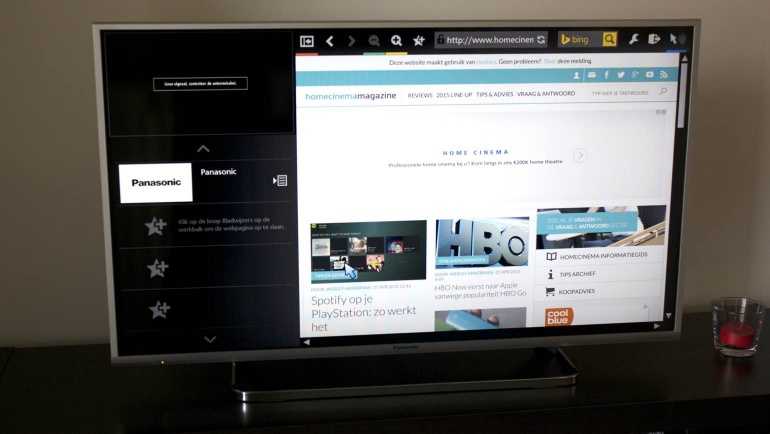
Smart functions
As far as the other smart TV functions are concerned, you can mirror the image of a smartphone with Miracast on the TV and you can of course stream content from the home network via DLNA. The TX-40CS630E has a simple but user-friendly interface for browsing through external devices, the same applies to the media player. It supports a wide range of file formats including AVCHD, AVI, MKV, WMV, MP4, M4v, VOB, MP3, AAC, WMA Pro, FLAC, Apple Lossless, WAV, JPEG and MPO. Incidentally, the TV also has Bluetooth so you can pair a Bluetooth keyboard or controller.
Frequently Asked Questions
Our support team searches for useful product information and answers to frequently asked questions. If you find an inaccuracy in our frequently asked questions, please let us know by using our contact form.
How do I connect a universal remote control to my television? Verified
To connect your universal remote control, you need the model number and brand name of both the remote control and the television. There is a list of codes for brands and model numbers in the manual of the remote control .This was helpful (4148)
I want to connect a speaker to my LED television with HDMI, which port should I use? Verified
You need to use the HDMI-ARC port, which is specifically made for connecting audio equipment.This was helpful (1929)
Does it matter to which HDMI port I connect my device? Verified
In general you can connect a device like a blu-ray player or game console to any HDMI port. The device can then be used by selecting the corresponding HDMI channel on your television.This was helpful (866)
How do I measure the inches of my LED television? Verified
Measuring the inches on your LED television is done by measuring the diagonal distance between for example the upper left corner and the lower right corner of the screen (not the edge). One inch equals 2,54 centimeter, so when you measure 99 centimeter, this means your LED television is 39 inches.This was helpful (831)
Will my remote control also work on other television models of the same brand? Verified
Often a remote control of a television will also work on similar models of the same brand. However, it is unusual that it will work on all models of that brand. Universal remote controls are more suited to do this.This was helpful (444)
What is the difference between LCD and LED? Verified
Both techniques use an LCD screen that emits no light by itself. The difference is in the lighting behind the screen. With LCD screens this is done by CCFL (cold-cathode fluorescent lamp) and LED makes use of LED lights.This was helpful (417)
Can I repair a dead pixel myself? Verified
There is a difference between a dead pixel and a stuck pixel. A stuck pixel is still coloured and might be fixed by applying light pressure exactly onto the pixel until it restores itself. A dead pixel is always black or white and can’t be repaired by yourself.This was helpful (338)
What does HDMI stand for? Verified
HDMI stands for High-Definition Multimedia Interface. HDMI is a connection to send high quality video and audio from one device to another.This was helpful (289)
What is the contrast ratio? Verified
The contrast ratio tells how far the whitest white is from the blackest black. A contrast ratio of for example 400:1 means that the blackest black on screen is 400 times darker than the whitest white. A high contrast ratio contributes to the sharpness of the image.This was helpful (267)
Why are there letters next to the numbers on the remote control? Verified
Certain television settings may require you to enter letters. There are usually three letters or other characters on a button. When letter input is required, you can press that button once for the first letter, press twice for the second letter and press 3 times for the third letter. This way, text can be written with a minimum number of buttons.This was helpful (266)
What is the optimal viewing distance for my television? Verified
This partially depends on personal preference, but as a rule of thumb the optimal viewing distance is about 3x the diagonal screen size of the television. For a television of 60 inch (152cm) the optimal viewing distance would be 180 inch or about 4.5 meter.This was helpful (264)
How can I properly clean my LED television? Verified
Turn off the television and wipe dust and dirt off the screen with a microfiber cloth. Do not use paper, this can cause scratches. Do not apply too much pressure or you might cause damage to pixels. Use a specialized detergent or make one by mixing 1 part vinegar with 1 part water. Moisten the cloth with the detergent and clean the screen. Make sure the cloth is not too wet. Remove stains by making rotating movements. Dry the screen with a second microfiber cloth to prevent stripes.This was helpful (263)
Panasonic CS630E – design
Panasonic has equipped the CS630E models with a minimalistic yet sleek-looking appearance. The TV has a silver finish, and although the plastic frame is made, this model comes across as a premium TV. There are few bells and whistles on the housing. The Panasonic logo is placed at the bottom of the frame and there are three small LEDs at the bottom left. The minimalistic base has a shiny silver finish and is made of metal. This ensures that the TV is stable and stylishly held up. There is little exciting about the appearance; it is just a solid, minimalistic and sleek design.
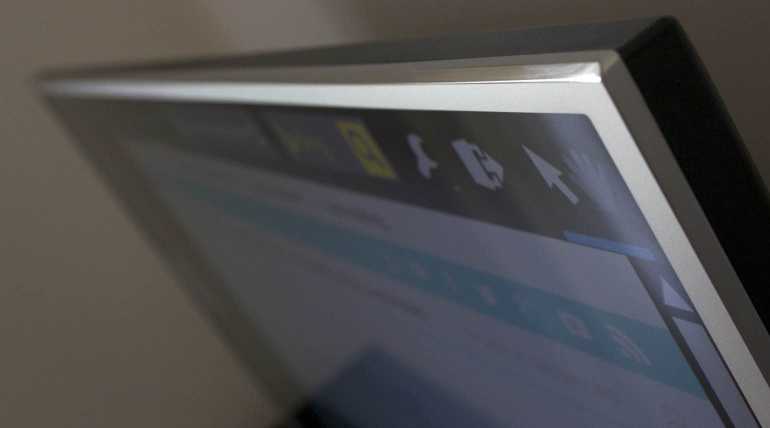
As far as the connections are concerned, the TX-40CS630E is equipped on the side with two USB ports and an HDMI (ARC) port. Unfortunately, these are the only connections that point to the side. The other connections, including the Ethernet port and two additional HDMI ports, point backwards, which can be difficult when the TV is hung up. It must also be said that the power cable that Panasonic provides is very short. An extension cable or socket is therefore not a luxury for many people.

The CS630E models come with a standard remote control and therefore no special TouchPad Remote. The remote has hardly changed in the course of time; he still has the distinctive design of Panasonic, with large buttons and access to the most important functions. New is the Netflix button that gives direct access to the streaming app. The remote control is fairly simple, completely made of plastic and is well in hand. If you prefer to use your smartphone, you can get started with the Panasonic Remote app, which you can read more about below.



























